Ubuntu Simplefied: Elementary OS
Simple Guides for Beginners Using Simple Linux
(versi bahasa Indonesia)
Simple Guides for Beginners Using Simple Linux
(versi bahasa Indonesia)
For the past view years, starting from around 2009, I've been using Ubuntu. It's one of the most popular Linux distribution, and one of the reason why it's so popular is because it's user friendly. Previously for years I've been using several distributions, so when I say "Ubuntu is user friendly" It's because I've compared it to other distributions that I've been using before 2009 (I've been intensively using Linux since arround 2000). You might ask "why Linux?" Well.. I can come up with several answers, but the main reason why I'm using Linux is because it's free. Free to use, free to customize, and it just works! Some people say "Linux is difficult, I'm just an average user so I don't think I can use it". Oh come on... Linux is not difficult, it's just "unfamiliar". Once you get to know it you'll love it!
Before we continue to Elementary OS let's step back a bit... what is Linux? Linux is an Operating System (OS) and one of the purpose of an OS is to managing hardware. It's managing your inputs from input devices (keyboard, mouse, microphone, webcam, etc.), it's managing what you see on your display, it's managing what you hear on your speaker, it's managing your files, it's managing your connection to the network, it's managing your applications, and many other tasks. We can simply say: we can't use computers without an OS. There are many Operating Systems, and one of them is Linux. Each OS has their own advantages and disadvantages, like man who creates them it's not perfect, so don't waste your time saying "Windows sucks! I'm sick of virus, malwares, and those stuff!" or "Linux sucks! Mac OS is way better!" because like I said before: each OS has their own advantages and disadvantages. I've past that period, so save your breath :) Click here for more information regarding Linux.
And now without further ado, let's continue to Elementary OS (site/wiki). Elementary OS is based on Ubuntu which already has several derivatives, but unlike other Ubuntu's derivatives this one stands out from the crowd by offering speed and simplicity - the exact reason why I'm offering you to start using it by writing this guide. My guide is suitable for you who want to start to use Linux, we'll learn Linux step-by-step starting from the very basics matters to things you need to know how to use Linux for your daily needs. For you who already familiar with Linux it'll be easy, consider my guide as a flashback on the early days you start to learn Linux.
DISCLAIMER: I'm not responsible for any data loss and or any other damage, no need to panic though... if you follow my guide properly you'll avoid the end of the world.
DISCLAIMER: I'm not responsible for any data loss and or any other damage, no need to panic though... if you follow my guide properly you'll avoid the end of the world.
Step 1: Preparing Your Boot Media
Go here to start downloading the ISO image file. When the download finished perform the MD5 checksum procedure, in Windows you can download a tiny "md5sum.exe" file here and then copy the file to "C:\Windows\System32" either by copy it using Windows Explorer or using the command prompt. Open the command prompt and do as displayed below (click the images for larger view):
the drive letter and path in your command prompt will most likely be different, but you need to make sure that the result of the MD5 checksum must exactly the same: c0f612d3d2e8c8cddc6a72a80f5f6480 otherwise the file is somehow damaged and you'll have to repeat the download process. You can burn the ISO image file to a blank disc, however i recommend you to use USB flash disk since it's much faster. There are several ways of writing the ISO image to flash disk, the easiest way is by using UNetbootin. Click here to download the utility. UNetbootin don't remove files that already reside on the disk, therefore for best result I recommend to format the disk before using it. My flash disk size is 8 GB, you need to use at least 1 GB flash disk. If you have any important files on the flash disk copy the files somewhere else before you proceed because formatting your disk WILL erase everything!
the drive letter and path in your command prompt will most likely be different, but you need to make sure that the result of the MD5 checksum must exactly the same: c0f612d3d2e8c8cddc6a72a80f5f6480 otherwise the file is somehow damaged and you'll have to repeat the download process. You can burn the ISO image file to a blank disc, however i recommend you to use USB flash disk since it's much faster. There are several ways of writing the ISO image to flash disk, the easiest way is by using UNetbootin. Click here to download the utility. UNetbootin don't remove files that already reside on the disk, therefore for best result I recommend to format the disk before using it. My flash disk size is 8 GB, you need to use at least 1 GB flash disk. If you have any important files on the flash disk copy the files somewhere else before you proceed because formatting your disk WILL erase everything!
Open "Computer" or "Windows Explorer", select the disk, right click and then click "Format"
Label the disk "Jupiter" (the release name of Elementary OS) or any other name, it's up to you. Click on the "Quick Format" check box, or if you're willing to wait longer you can leave it unchecked. Click start,
click "OK" on the warning dialog box, wait for the format process to finish. Locate the UNetbootin you previously downloaded, run the utility,
select the "Diskimage" radio button, select "ISO" on the drop down menu, locate the Elementary OS ISO image file you previously downloaded by clicking the "..." button, select "USB Drive" on the disk type menu, select the drive letter of the flash disk, click "OK" to continue.
Wait for the UNetbootin to finish it's process and when it's finised you can choose either you want to reboot or close the utility.
Step 2: Booting Your New Elementary OS
Plug the flash disk in your USB slot. Check your BIOS boot sequence to boot USB before the Hard Disk Drive (HDD), or you can do the "press Fx to select boot media". Fx means F1 to F12 keys, which key you need to press depends on your computer... check the BIOS message when your computer powering up to find the proper key. Start your computer, select "Try elementary without installing" on the menu. Your computer will boot, during the boot process you'll see "e" icon (Elementary's icon) flashing. When the boot process is done this is what you'll see:
Congratulations! Your Elementary OS is ready to use, it's an installable live system which means you can use it directly (without installing) and able to act as an install media. Keep the disk handy because you'll need the disk for the next step, the disk can also act as a rescue media... you might need it when you need to rescue your system when it's broken.
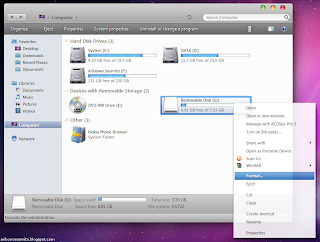





No comments:
Post a Comment